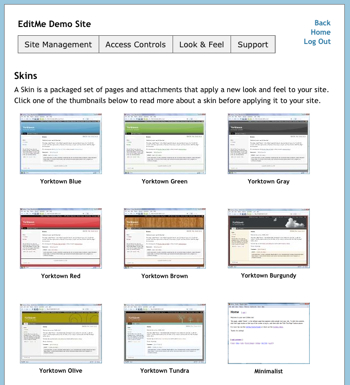 As I provide customer support for some of the older EditMe sites, I find a surprising number still using the long ago replaced XSL layouts and style sheet mechanisms. Yes, it was over two years ago! I've lost track of the improvements made since then. Most new features in EditMe, including most of the modules, are simply unavailable to you if you're still using an XSL layout.
As I provide customer support for some of the older EditMe sites, I find a surprising number still using the long ago replaced XSL layouts and style sheet mechanisms. Yes, it was over two years ago! I've lost track of the improvements made since then. Most new features in EditMe, including most of the modules, are simply unavailable to you if you're still using an XSL layout.
Even if your using one of the new JavaScript-based Layouts, you might consider upgrading or reapplying your skin if you haven't done so for a long time. Bug fixes and minor improvements to the various Skins are not automatically applied to existing EditMe sites. If you haven't customized your site's Layout or Style sheet, re-applying is a painless process and will likely solve a few bugs lingering on your site.
First, determine whether your site is using XSL layouts. Go to Settings -> Look & Feel -> Layouts. If you see a message at the top saying you should upgrade, follow them! If you haven't customized your XSL layout, the process is transparent and painless. If you have, make a note of the changes you've made, and check out this page on the support wiki for instructions to test an upgrade before committing to it.
Yorktown is the latest and greatest family of skins for your EditMe site. When Yorktown was released, designs were copied from the older Acton skins so that users of them could easily upgrade without completely changing the look of their site. If you want to test drive the Yorktown Skins, you can do so on EditMe's Demo Site. The Acton skins have a number of drawbacks and bugs that the Yorktown skins address, so unless there's a compelling reason to stick with Acton, you should upgrade to Yorktown.
To do so, just apply one of the Yorktown skins to your site. Go to Settings -> Look & Feel -> Skins, pick one, and apply. If you want to test it first, you install the Yorktown skin without making it the default. Then pick a test page on your site, edit and set the Style Sheet and Layout on the Advanced tab to the Yorktown options. This will let you see the change on just that one page before committing to it.
If you intend to keep your current skin and haven't customized the Layout or Style Sheet for your site, re-applying the Skins is quick and painless, and will likely give your site bug fixes and minor enhancements. Just go to Settings -> Skins and choose your current skin to re-apply.