Monday, July 16, 2007
AdSense is a service from Google that pays you for advertisements clicked on your site. Advertisers pay Google every time someone clicks their ad, and Google gives you a cut for hosting the ad on your site. Google offers three ways to monetize your site:
As you can see from the examples above, you can include multiple ads on a single page.
To get started, go to https://www.google.com/adsense and sign up if you haven't already. Once you've registered and logged in, click the AdSense Setup tab at the top of the screen and select one of the three ad types:
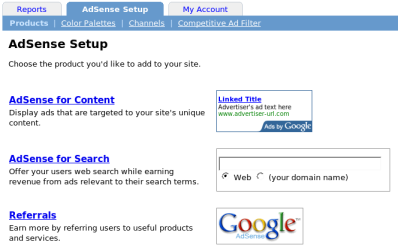
Depending on which you choose, Google AdSense will step you through several screens of options. You can always keep the defaults by clicking the Continue link at the bottom.
When you're done, you'll be presented with a box containing some HTML and JavaScript code like this:
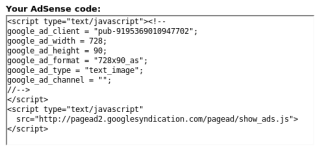
Simply click in the box and copy its content to the clipboard using the Edit->Copy command in your browser.
Now you're ready to go to your EditMe site:
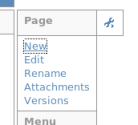
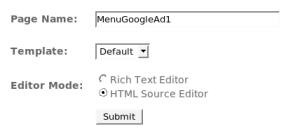
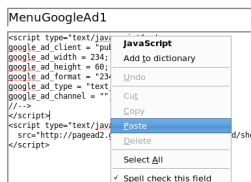

You can repeat this process to create as many AdSense variations on your site as you like.
You can include this page into any other page on your site using the [[include:GoogleAds]] include syntax. Put this in your Menu page content and your Google Ad will display on every page of your site!
If you want to include the ad on every page of your site, but don't want it in your Menu area, you can insert the Google Ad include page into your site's Layout. This requires some knowledge of HTML, however. Here's how:
Save your layout and view your site's home page. If all went well, you should see the Google Ads displayed in the location you specified in the layout.