A new release today changes the way new pages are created in EditMe, addressing two of the most common areas of confusion for new users creating pages in EditMe.
When creating a new page, EditMe previously prompted for the Page Name, and then derived the Page Title from that. Page Names, which are used as the address (a.k.a. URL) have strict naming conventions: they have to be at least three characters and can contain only letters, numbers and dashes. Based on CamelCase rules, the page's title (displayed at the top of the page) was then created from that, such that a page named 11PipersPiping gets the default title of 11 Pipers Piping.
While this makes sense to wiki mavens, it's very confusing to the uninitiated.
To make things easier, this process has been reversed. The Page Title is now entered on the New Page form, and from that, a Page Name that is unique and valid is derived.
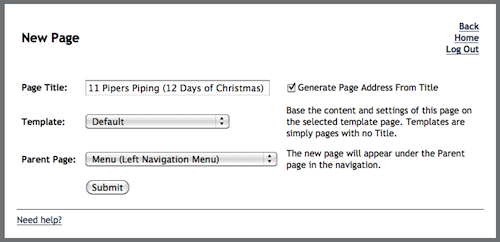
Further, when the Title is changed on the Edit Page form, a check box now appears to allow the page's name to be automatically updated based on the new title. Changing the address of a page will break outside links and bookmarks, and so should not be done lightly. But often a page's title is changed significantly enough that the old page name no longer makes sense and can cause confusion.
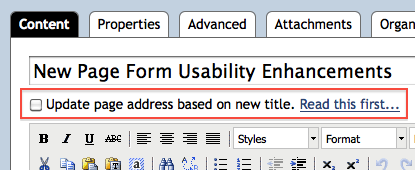
The other change to the New Page form includes a drop down to set the parent of the new page. The drop down provides a number of options: